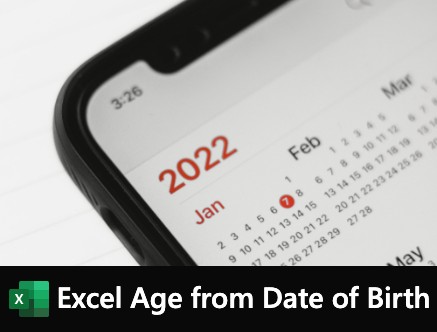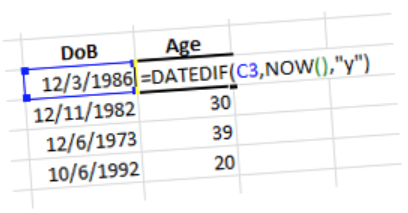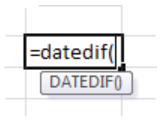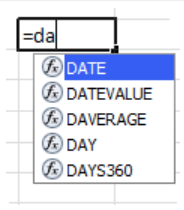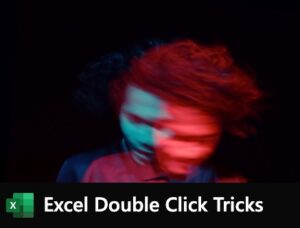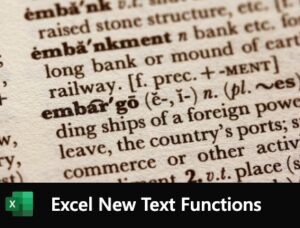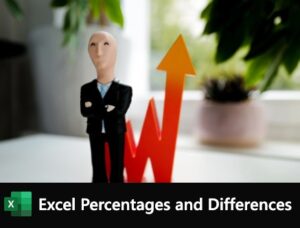The SUMPRODUCT function is one of those hero functions that, once discovered, you wonder how you ever managed without. It does not just do “what it says on the tin”, there’s a lot more to it than that. In particular, it’s one of the most powerful and flexible filter functions in Excel. And so much better than SUMIF or SUMIFS.