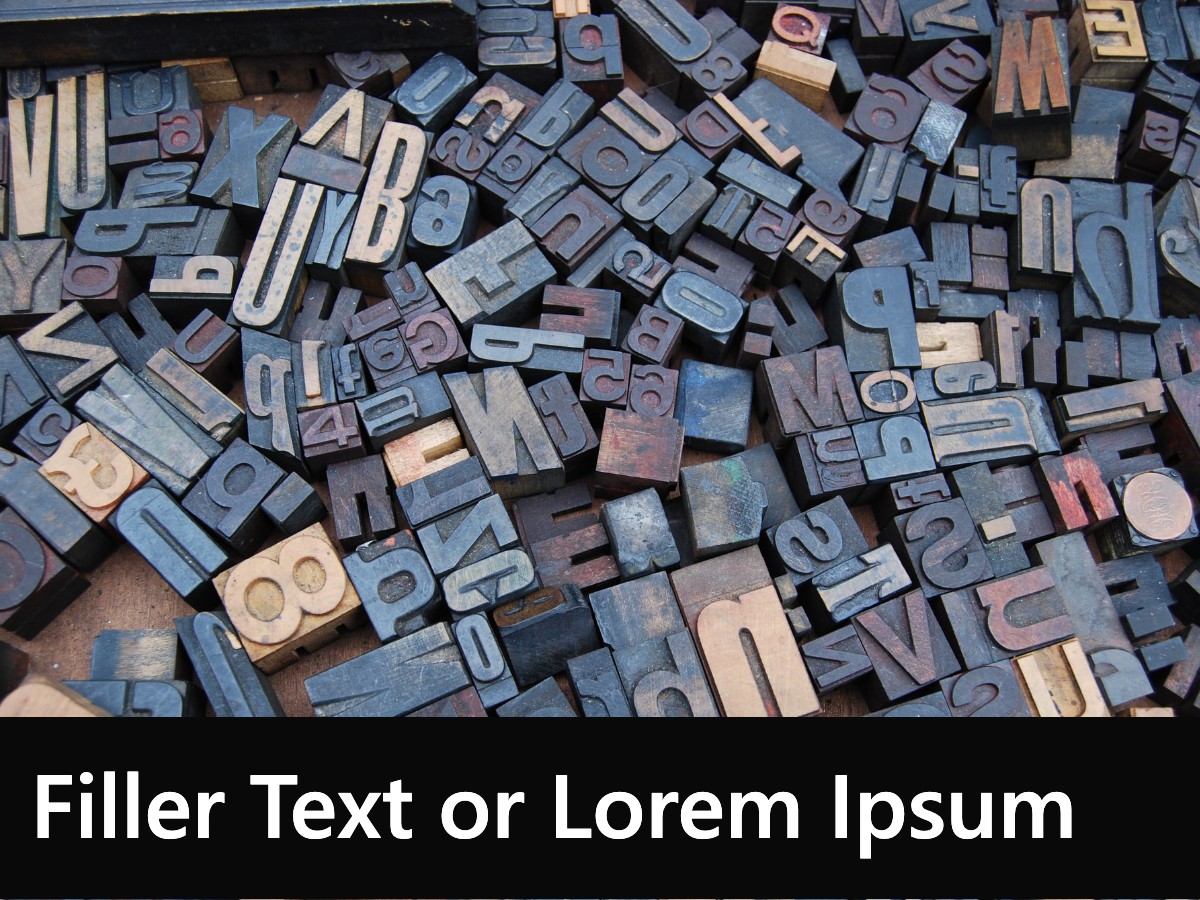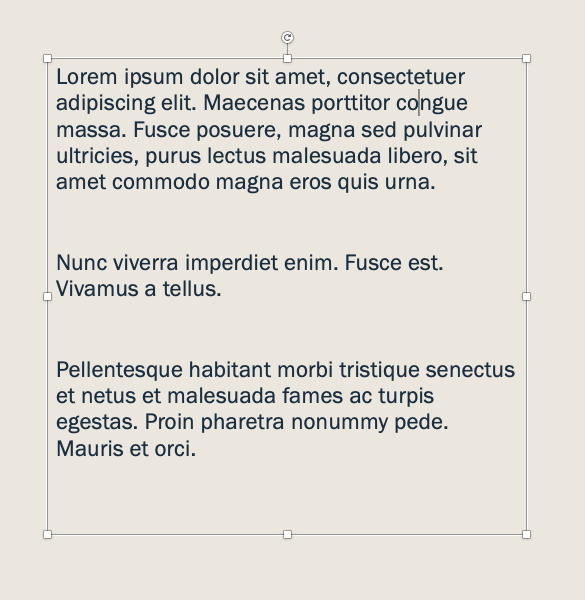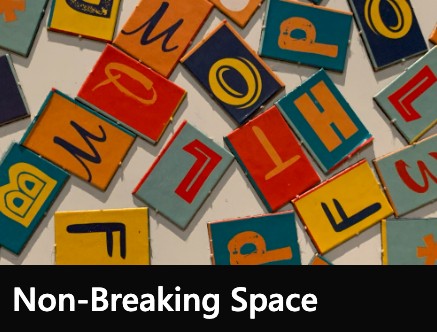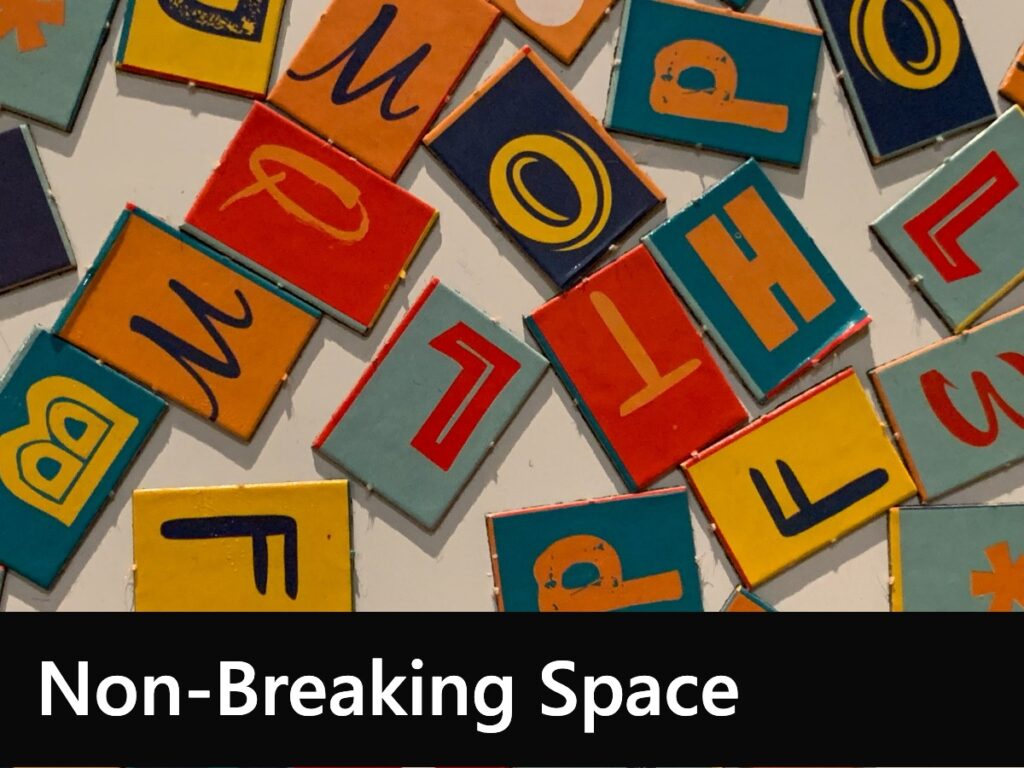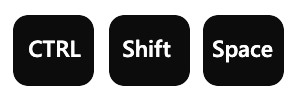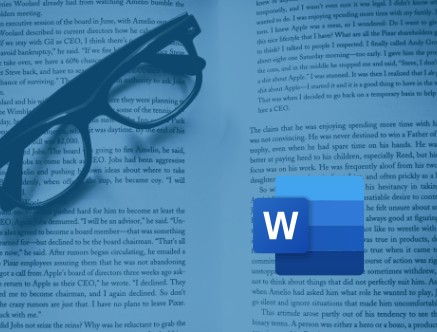Lorem Ipsum for Word and PowerPoint
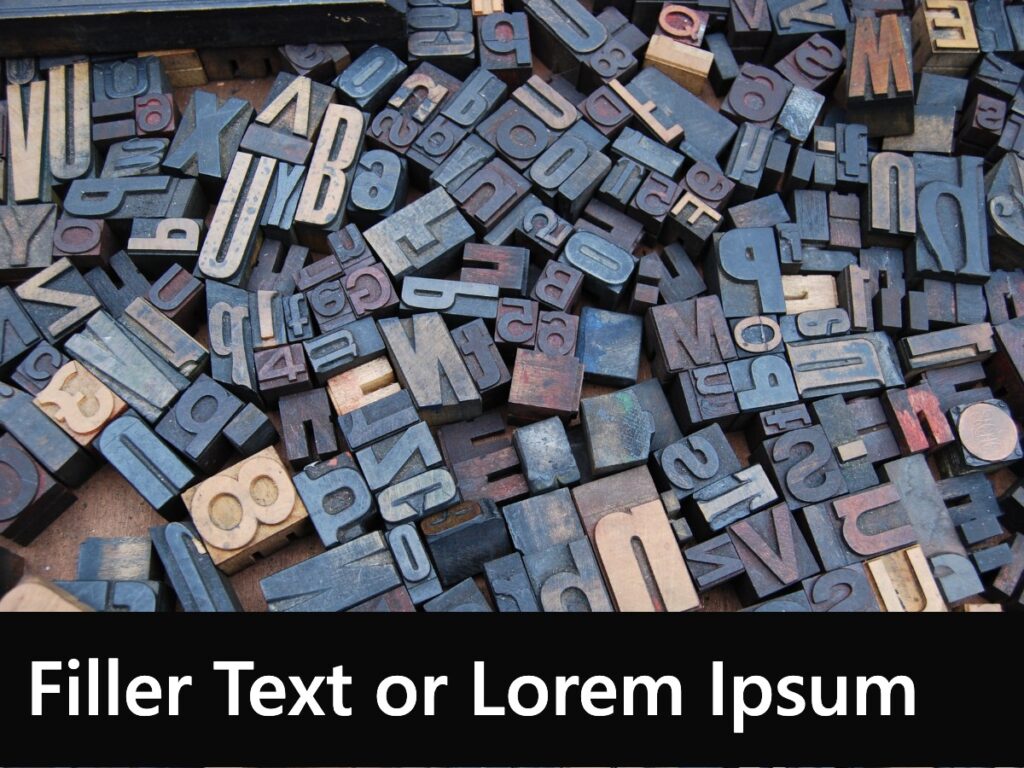
Generating Random Text for Word and PowerPoint
Generating random text or Lorem Ipsum for Word and PowerPoint. Do you ever need filler or placeholder text for Word documents or PowerPoint text boxes? It’s quite handy when you want to plan the design and layout of your document and check out different fonts and formatting options etc. Being an expert typist, I always used to type in double-encrypted blah, blah nonsense like this, “jkhj kefhkfh kjhjkhf hfshf jhkjhs” until I discovered random text functions. However, my typing speed has suffered, I was quite impressive typing “jkhj kefhkfh kjhjkhf” but now I’m back in the land of hunt and peck.
Random Text
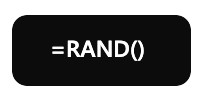
To generate some random text, click on your document or on a PowerPoint text box, type in =RAND( ) and then press the ENTER key. Don’t forget the equals sign at the start and both the brackets at the end. You’ll get some paragraphs of random text. To control the number of paragraphs, enter a number inside the brackets. So, =RAND(5) gives you five paragraphs.
Lorem Ipsum
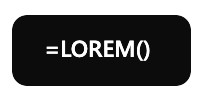
If you have a classical bent then you may prefer some Latin, in which case type in =LOREM( ) and you get paragraphs of lorem ipsum.
Lorem ipsum dolor sit amet, consectetuer adipiscing elit. Lovely!
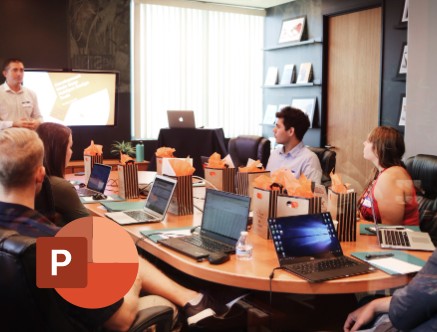
To see how to create great presentations, come along on our PowerPoint Introduction Course.
Call 020 7920 9500 for full details.
Related Posts

The SUMPRODUCT function is one of those hero functions that, once discovered, you wonder how you ever managed without. It does not just do “what it says on the tin”, there’s a lot more to it than that. In particular, it’s one of the most powerful and flexible filter functions in Excel. And so much better than SUMIF or SUMIFS.

It’s easy to calculate someone’s age from their date of birth if you know about Excel’s DATEDIF function, unfortunately it’s easy to miss this function as it is not documented. Excel will not help you fill in the DATEDIF function interval values, you need to see the list here.
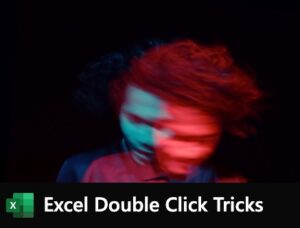
Our Excel double click tricks are some of those little things that make your life so much easier. You probably know most of them already. Or do you? I think that anyone who uses Excel regularly should know them.
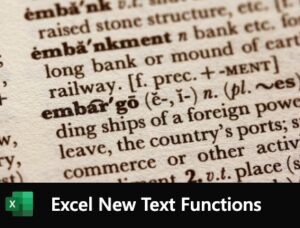
Complicated text formulas using either ampersands and the CONCATENATE function are the bane of our life. Not any more! Excel new text functions will really help us nail those text formulas. We’ll be looking at the CONCAT function and the TEXTJOIN function.
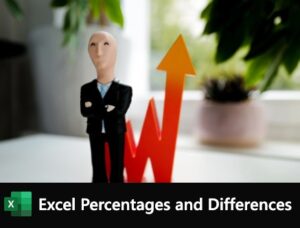
Usually the formulas you need for percentages and differences are quite straightforward: divisions for percentages and a minus sign to take one value from another. But there are pitfalls for the unwary which we shall explore.

I think the Excel FILTER function does the filter job better than AutoFilter. It’s a live formula and an extraction, you don’t have to filter your data in place. There’s no need for that clunky Advanced Filter…