Microsoft Office 365 Part 2 Training Course
Table of Contents

Microsoft Office 365 Part 2 Training Courses Overview
Our Office 365 Part 2 course is intended to help users understand how to complete advanced tasks using its various applications and services. Topics include file storage and collaboration with OneDrive and SharePoint, using cloud-exclusive tools such as Delve and Planner, managing users, groups and resources, and managing the security settings in Office 365. Office 365 is Microsoft’s cloud-based online office and software services suite, incorporating online services with Office Online and other Microsoft tools.
Office 365 Part 2 Five Key Topics
- Sharing data with OneDrive and Sharepoint
- Creating Document Libraries
- Office 365 Admin Center
- Managing Users, Groups and Resources
- Security and Compliance

Course Details
Course Duration: 1 day
Course Availability: Monday – Saturday
Course Types: Group booking, 1-2-1 sessions, online, Bespoke & Public Courses
Course Availability: Monday – Saturday
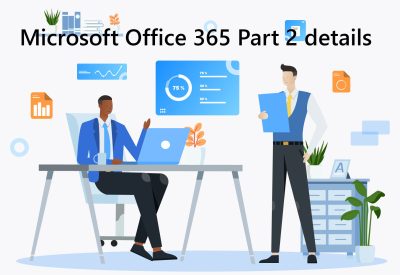
Office 365 Part 2 Training Course Details
Course Location: Our Microsoft Office 365 Part 2 training course can be delivered classroom style or online.
Tailored Course Content: Course content can be customised to meet your specific requirements, with scheduled dates to suit you.
Tailored Courses: We offer a free consultancy service to help tailor your course to meet your requirements.
Centre and Services
Comfortable & modern facilities
Unlimited access to our online training manuals
Complimentary lunch
Courses delivered by Certified Trainers
Microsoft & CPD courses available
On Completion of Office 365 Part 2
- File Storage and Collaboration with OneDrive for Business
- Getting Started with OneDrive for Business
- Collaborating Using OneDrive for Business
- Using Delve
- File Storage and Collaboration with SharePoint Online
- Getting Started with SharePoint
- Getting Started with Document Libraries
- Working with Document Libraries
- Organising with Office 365
- Getting Started with Planner
- Working with Planner
- Managing Users
- Managing Groups
- Managing Resources
- Managing Domains
- Security and Compliance
Office 365 Part 2 Course Outline
- What is OneDrive for Business?
- Open OneDrive for Business
- Add Files to OneDrive
- Create Files
- Organize Files
- Delete Files
- Use the Discover Feature
- Share Files
- What is Syncing?
- Configure OneDrive for Business Sync
- Sync OneDrive for Business to Your Computer
- What is Delve?
- Search Using Delve
- Add Results to Favorites
- Share with Delve
- Use Boards
- What is Microsoft SharePoint Online?
- What is a SharePoint Team Site?
- Navigate to a SharePoint Team Site
- Components of a SharePoint Team Site
- What are Document Libraries?
- View a Document Library
- Upload Files
- View and Edit Files
- Create Files
- Delete Files
- Sort and Filter a Document Library
- Use the Checkout System
- Share Files with Others
- View File Version History
- Roll Back File Version History
- Delete Versions
- Working with Tasks
- What is Tasks?
- View Your Tasks
- Add Tasks
- Mark Tasks Complete
- Delete Tasks
- What is Planner?
- View the Planner Hub
- Mark Plans as a Favorite
- View Plan Details
- View Your Assigned Tasks
- View Task Details
- Manage Your Tasks
- Create a New Plan
- Add Buckets to Plans
- Add Tasks to Buckets
- Modify Tasks
- Planner Views
- Getting Started as an Administrator
- What is an Administrator?
- Open the Admin Center
- Navigate the Admin Center
- Use the Message Center
- Use the Service Health Center
- Add a User
- Edit a User
- Reset a User Password
- Delete a User
- Add Contacts
- Add a Group
- Edit a Group
- Delete a Group
- Create a Distribution List
- Add Members to a Distribution List
- Create Shared Mailboxes
- Add Rooms or Equipment
- View Sites
- Change Site Sharing Settings
- Add Sites
- What is a Domain?
- View Current Domains
- Add a Domain
- Add a Domain to Email Accounts
- Open the Security & Compliance Center
- Navigate the Security & Compliance Center
- Create Alerts
- Manage Alerts
- Manage User Permissions for the Security & Compliance Center
- Manage Data Loss Prevention Policies


