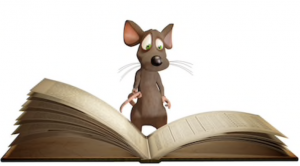OneNote Introduction Training
Microsoft 365 OneNote Introduction Training Course
Table of Contents
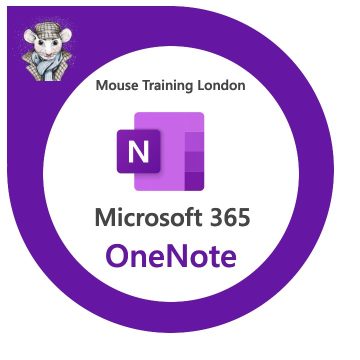
OneNote Introduction Course Overview
Our Microsoft OneNote Introduction Training Course is designed for those who wish to use this powerful digital note-taking application to help keep track of ideas, get organised and share notes.
If you do a lot of note taking, attend multiple meetings during the week and collaborate with others on projects, then Microsoft OneNote will keep that mass of information neat and tidy. OneNote data is easily stored and shared in the cloud.
OneNote Introduction Training
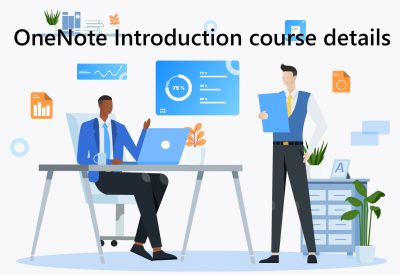
OneNote Introduction Training Five Key Features
- Creating and saving Notebooks
- Capture Audio & Video With OneNote
- Embed an Excel Spreadsheet in OneNote
- Use OneNote to take awesome meeting notes
- Email your OneNote Notes Pages with one click

OneNote Course Details
Course Duration : 1 day
Course Availability : Monday – Saturday
Course Types : Group booking, 1-2-1 sessions, Bespoke & Public Courses
Training Times : Our courses run run from 09:30 to16:30, course registration 09:00 – 09:30, refreshments available throughout the day. A buffet lunch is available – please discuss with the team.
Facilities : A relaxed environment, air conditioned training rooms, note pads, pens and unlimited access to our online course materials.

OneNote Introduction Training Course Details
Course Location : Face to face group / public & onsite training available. Virtual training courses available.
Class Size : As a guide we recommend class sizes to be no more than eight.
Virtual / Online training Format : Teams or Zoom.
Tailored Course Content : Our OneNote courses can be tailored to your requirements – Get In Touch
Tailored Courses : We offer a free consultancy service to help tailor the course to meet your requirements.
Centre and Services
Comfortable & modern facilities
Unlimited access to our online training manuals
Complimentary lunch
Courses delivered by Certified Trainers
Microsoft & CPD courses available
OneNote Introduction Training
Our Trainers
Sue, one of our lead OneNote trainers, has over 10 years of delivering OneNote, Word & PowerPoint.
All our trainers are encouraged to become Microsoft Accredited within their first year of working at Mouse Training.
Our instructors are very approachable, making the driest subject matter fun.
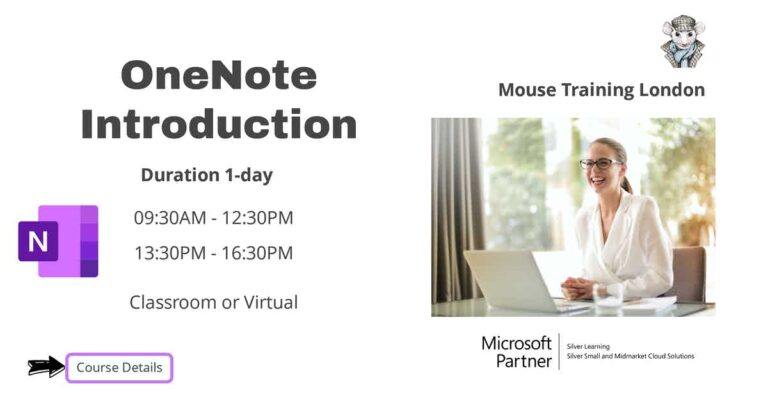
On Completion of OneNote Introduction
- Understand the OneNote interface
- Add content to notes
- Format notes
- View and organise information
- Interact with Outlook
- Use stationery and templates
- Format pages
- Print pages
- Work with tables
- Use writing tools
- Share notebooks
- Collaborate on notebooks
- Research with OneNote
- Modify OneNote options
OneNote Introduction Course Outline
- OneNote explained
- Opening OneNote for the first time
- OneNote interface
- Creating new notebooks
- Opening, closing and saving notebooks
- Creating, moving, deleting sections and pages
- Sub-pages
- Creating a note on a page
- Adding screen clippings
- Adding pictures
- Maths equations to notes
- Working with unfiled notes
- Copying and pasting content
- Audio and video files
- Recording audio and video
- Sending to OneNote
- Use office lens from mobile devices
- Formatting text
- Using bullets and numbering
- Spell check
- Using styles from the Quick Gallery
- Using bullets and numbering
- Searching a notebook
- Organising the user interface
- Creating new windows
- Working with sections
- Using section groups
- Creating links to pages with Wiki linking
- Tagging notes
- Filing email messages in OneNote
- Inserting Outlook meetings
- Sending page information by email
- Outlook tasks
- Sending mail to me@onenote.com
- Working with templates
- Selecting a default template
- Saving as a template
- Setting paper size and margins
- Changing page background options
- Adding a background graphic
- Printing notes and selections
- Print options
- Tables explained
- Creating a new table
- Working with rows and columns
- Formatting tables and data
- Moving tables and data
- Pen mode
- Manipulating written notes and drawings
- Converting handwriting to type
- Saving OneNote content to PDF or XPS
- Saving to other formats
- Creating a shared notebook
- Inviting others
- Syncing notebooks
- OneNote and the web
- Working with author indicators
- Finding newly added content with highlighting
- View all recent edits
- Versioning
- Linking notes to what you’re viewing
- Research pane explained
- Working with Mini Translator
- Changing email options
- Applying passwords
- Setting display options
- Backup options
Is this OneNote Course for You?
Give us a call, our admin team will be delighted to assist in making sure you are on the correct course level.