Outlook Advanced
Outlook Advanced Training Course
Table of Contents

Outlook Advanced Training Course Overview
Our Outlook Advanced training course is aimed at those wishing to further their knowledge of using Outlook as an information management tool.
Gain confidence in setting up rules to filter emails and use stationary, templates and forms to customise your emails. Enhance group planning, scheduling of meetings and also give access to all the information you need all in one place.

Outlook Advanced Five Key Topics
- Create, send and manage tasks.
- Organise your inbox using custom views
- Create Rules to automate email tasks
- Meeting requests, the scheduling assistant and calendar groups
- Create and manage Outlook Groups

Course Details
Course Duration : 1 day
Course Availability : Monday – Saturday
Course Types : Group booking, 1-2-1 sessions, Bespoke & Public Courses
Training Times : Our courses run run from 09:30 to16:30, course registration 09:00 – 09:30, refreshments available throughout the day. A buffet lunch is available – please discuss with the team.
Facilities : A relaxed environment, air conditioned training rooms, note pads, pens and unlimited access to our online course materials.
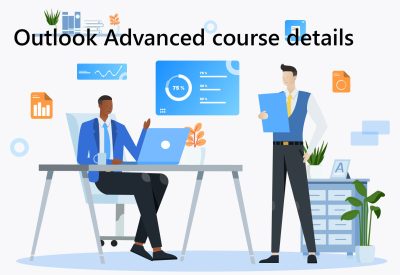
Outlook Advanced Training Course Details
Course Location : Face to face group / public & onsite training available. Virtual training courses available.
Class Size : As a guide we recommend class sizes to be no more than eight.
Virtual / Online training Format : Teams or Zoom.
Tailored Course Content : Our advanced Outlook courses can be tailored to your requirements – Get In Touch
Tailored Courses : We offer a free consultancy service to help tailor the course to meet your requirements.
Centre and Services
Comfortable & modern facilities
Unlimited access to out online trining manuals
Complimentary lunch
Courses delivered by Certified Trainers
Microsoft & CPD courses available
Our Trainers
Clair, one of our lead Outlook trainers, has many years of delivering Outlook at all levels levels.
All our trainers are encouraged to become Microsoft Accredited within their first year of working at Mouse Training.
Our instructors are very approachable, making the driest subject matter fun.
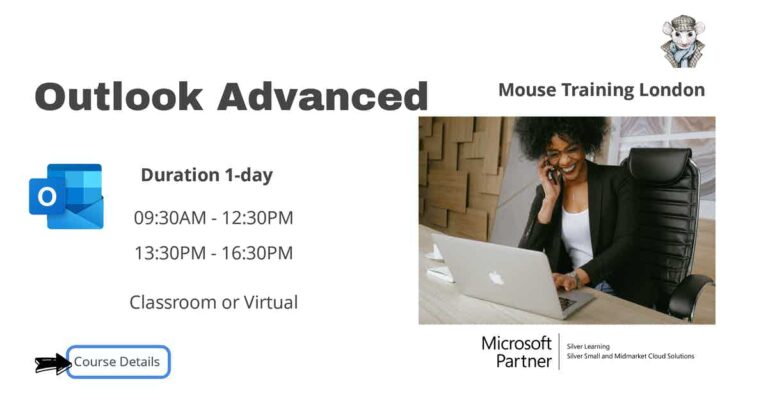
On Completion of Outlook Advanced
- Manage mail messages using the Rules Wizard
- Out of Office
- Track Messages
- Use Voting Buttons
- Archive messages
- Schedule Appointments
- Planning Meetings
- Identify scheduling conflicts
- Free busy time and private settings
- Use Multiple calendars
- Calendar Quick View
- People Card
- Meeting View
- Import and Export Outlook data
- Task request
- Outlook Groups
- Collaboration with OneDrive
Outlook Advanced Course Outline
- Email options
- Creating search folders
- Creating Quick Steps
- Quick Steps Automation
- Mail Alerts
- Handling junk email
- RSS feeds
- Conversation view
- Instant search
- Ignore conversation / conversation clean-up
- Forgotten subject line
- Selecting a default message format
- HMTL format and plain text
- Using stationery
- Pictures, styles and hyperlinks
- Resize attached photos
- Creating screen shots
- Applying message tracking options
- Viewing message delivery status
- Creating message voting buttons
- Tracking voting button status
- Online and Client Rules
- Creating and editing rules using Rules Wizard
- Creating an automatic reply (Out of Office) rule
- Editing rules
- Deleting rule
- Changing calendar views
- Date navigator
- Printing a calendar; selecting print styles
- Inserting calendar information to a message
- Duplicating appointments
- Scheduling a single or recurring appointment
- Editing and deleting an appointment
- Adding reminders to the appointment
- Making appointments more visual by applying categories
- Invite attendees to appointments
- Working with meeting responses
- Updating existing meetings
- Additional scheduling topics
- Free busy time; private setting
- Plan a meeting tool
- Using a group schedule
- Schedule view
- Quick View
- Meeting suggestions
- Calendar Groups
- Creating additional private calendars
- Opening additional calendars
- Viewing multiple calendars
- Setting calendar permissions
- Duplicating appointments across calendars
- Working with scheduling conflicts; overlay mode
- Using online calendars
- Sending calendar details by email
- People Card
- Entering tasks in calendar view
- Adding additional task information
- Completing tasks; automatic task updating
- Creating a contact
- Organising the contacts; applying filters and categories
- Sending contact details as VCards
- Creating a business card
- Setting up distribution lists
- Printing Contacts; contact print styles
- Updated Summary Cards
- Mail merge
- Creating and updating tasks information
- Entering recurring tasks
- Applying task reminders
- Task views
- Assign task request
- Updating tasks – task updates; task status
- Using the task timeline
- Additional task topics
- File types supported for exporting
- Exporting to data in an Outlook data folder
- PST files explained
- Creating and managing personal folders
- Opening and closing personal folders
- Applying a password to personal folders
- Sharing your folders
- Applying and editing access permissions
- Accessing other people’s folders
- Sending messages on behalf of other people
- Adding an additional mailbox to the Inbox
- Create an Outlook.com group and add members
- Learn more about Outlook.com group members and owners
- Send email to an Outlook.com group
- Edit or delete an Outlook.com group
- Join or leave an Outlook.com group
- Follow an Outlook.com group in your inbox
- Share files with an Outlook.com group
- Create a meeting on an Outlook.com group calendar
- Collaboration with OneDrive
- Outlook Social Connector
- Voice mail Transcripts
- Email address internationalisation (EAI)
- Mailbox Clean-up
- Weather option
Is this Advanced Word Course for You?
Give us a call, our admin team will be delighted to assist in making sure you are on the correct course


