Outlook Introduction Training
Microsoft Outlook Introduction Training Course
Table of Contents

Outlook Introduction Training Course Overview
On completion of our Outlook Introduction training course you will obtain a good working knowledge of Outlook basics.
Feel more confident managing and communicating using Microsoft Outlook. Set up meetings, organise calendars and delegate to others. Manage to-do lists (tasks). Leave notes on the desktop. Simplify email communication, enhance group planning and access information.

Outlook Introduction Five Key Topics
- Creating, Sending, Reply & forwarding Email
- Managing Mail
- Scheduling Meetings
- Working with Outlook Tasks
- Introduction to Outlook Groups

Course Details
Course Duration : 1 day
Course Availability : Monday – Saturday
Course Types : Group booking, 1-2-1 sessions, Bespoke & Public Courses
Training Times : Our courses run run from 09:30 to16:30, course registration 09:00 – 09:30, refreshments available throughout the day. A buffet lunch is available – please discuss with the team.
Facilities : A relaxed environment, air conditioned training rooms, note pads, pens and unlimited access to our online course materials.
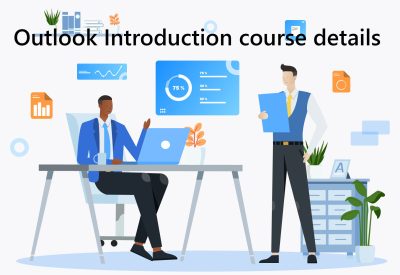
Outlook Introduction Training Course Details
Course Location : Face to face group / public & onsite training available. Virtual training courses available.
Class Size : As a guide we recommend class sizes to be no more than eight.
Virtual / Online training Format : Teams or Zoom.
Tailored Course Content : Our introduction Outlook courses can be tailored to your requirements – Get In Touch
Tailored Courses : We offer a free consultancy service to help tailor the course to meet your requirements.
Centre and Services
Comfortable & modern facilities
Unlimited access to out online trining manuals
Complimentary lunch
Courses delivered by Certified Trainers
Microsoft & CPD courses available
Our Trainers
Clair, one of our lead Outlook trainers, has many years of delivering Outlook at all levels levels.
All our trainers are encouraged to become Microsoft Accredited within their first year of working at Mouse Training.
Our instructors are very approachable, making the driest subject matter fun.
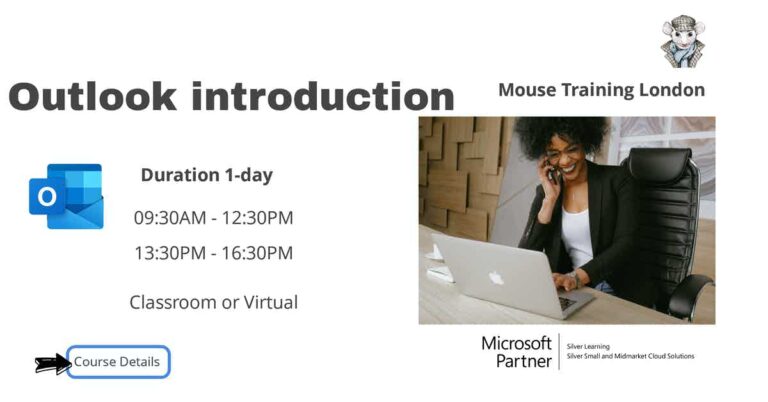
On Completion of Outlook Introduction Course
- Understand the Outlook environment
- Tell me what you want to do
- Send and receive Mail
- In Line Replies
- Address an email
- Preview message in message list
- Archive Mail messages
- Clutter
Microsoft Outlook Introduction Training Course Outline
- Starting Outlook
- The Outlook interface
- Toolbars and menu
- Outlook Ribbon
- Backstage view
- Tell me
- Navigation Pane and Folder List
- To-Do bar
- Working with folder views
- Zoom control
- Creating Mail folders
- Exiting Outlook
- Creating a new email message
- To, CC and BCC
- Addressing an email
- Sending an email
- Receiving an email
- Working with the Reading Pane
- Previewing messages in message list
- Replying and forwarding email
- In line replies
- Updating the read status
- Searching for emails
- Printing mail messages
- Changing the mail folder views
- Sorting, deleting and moving messages
- Emptying the Deleted Items folder
- Open; Reply; Forward mail items
- Using Commands in message list
- Working with attachments
- Deleting messages
- Restoring a deleted mail message
- Emptying the recycle bin
- Flagging messages
- Saving mail as a draft
- Inserting a file attachment
- Saving file attachments
- Working with Hyperlinks
- Creating Quick Parts (AutoText)
- Inserting Hyperlinks
- Viewing Sent Mail
- Recalling Sent Mail
- Resending Sent Mail
- Flagging messages
- Setting message importance
- Groups (distribution list)
- Decluttering with Focused Inbox
- Introduction to Outlook Groups
- Creating a new Outlook Group
- Sharing Office documents
- Adding, editing and deleting contacts
- Deleting a contact
- Changing contact view
- Quick Contacts
- Find a contact
- Creating distribution lists
- Using contacts for mail merge
- Calendar environment
- Scheduling an appointment and events
- Editing, moving and deleting appointments
- Working with calendar views
- Printing the calendar
- Sneak peek
- Scheduling meetings
- Responding to meeting requests
- Checking the meeting status
- Updating and deleting meetings
- Creating group schedules
- Creating and editing tasks
- Updating the task status
- Marking a task as complete
- Assigning tasks to colleagues
- Accepting and declining tasks
- Updating the progress of a task and sending status report
- Viewing tasks assigned to colleagues
- Creating, opening and deleting notes
- Assign categories to notes
- Forwarding notes
- Printing notes.
- Note date stamp
- Additional note topics
- Opening the journal folder
- Setting journal options
- Entering journal entries manually
- Setting the journal to automatically record office activities
- Deleting journal entries
Is this Outlook Introduction Course for You?
Don’t panic, you do not need any previous experience of Microsoft Outlook to attend this course.
Give us a call, our admin team will be delighted to assist in making sure you are on the correct course level.
Related Outlook Courses


