Microsoft Windows 10 Training Course
Microsoft Windows 10 User Training Course
Table of Contents

Microsoft Windows 10 User Training Course Overview
Our Microsoft Windows 10 User training course is designed for those who are new to Microsoft operating systems or who are upgrading to Windows 10 from earlier versions.

Windows 10 User Five Key Topics
- Managing the Start Menu and Taskbar
- Working with Files and Folders
- Accessing Control Panel
- Interacting with Cortana
- Windows keyboard shortcuts

Training Course Details
Course Duration : 1 day
Course Availability : Monday – Saturday
Course Types : Group booking, 1-2-1 sessions, Bespoke & Public Courses
Training Times : Our courses run run from 09:30 to16:30, course registration 09:00 – 09:30, refreshments available throughout the day. A buffet lunch is available – please discuss with the team.
Facilities : A relaxed environment, air conditioned training rooms, note pads, pens and unlimited access to our online course materials.
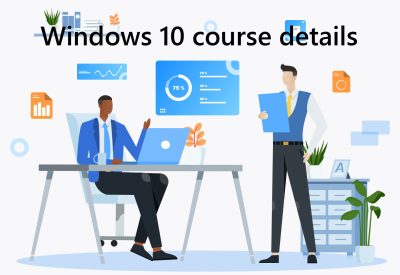
Windows 10 User Training Course Details
Course Location : Face to face group / public & onsite training available. Virtual training courses available.
Class Size : As a guide we recommend class sizes to be no more than eight.
Virtual / Online training Format : Teams or Zoom.
Tailored Course Content : Our Windows 10 course can be tailored to your requirements – Get In Touch
Tailored Courses : We offer a free consultancy service to help tailor the course to meet your requirements.
Centre and Services
Comfortable & modern facilities
Unlimited access to our online training manuals
Complimentary lunch
Courses delivered by Certified Trainers
Microsoft & CPD courses available
Our Trainers
Michael, one of our lead Windows 10 trainers, has over 25 years of delivering Microsoft Applications at all levels levels.
All our trainers are encouraged to become Microsoft Accredited within their first year of working at Mouse Training.
Our instructors are very approachable, making the driest subject matter fun.
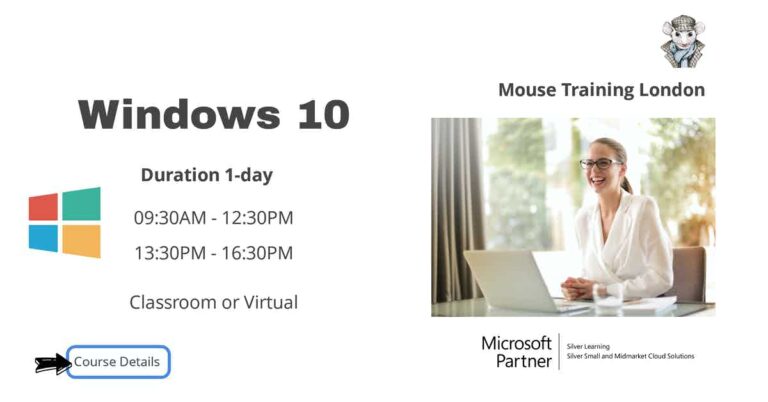
On Completion of Windows 10 User Training Course
- Understand the Key benefits of Windows 10
- File Management
- Sharing files on the network
- Sending Email
- Browsing the web with Edge
- Windows 10 Applications
- Installing Applications
- Using Cortana to search
- Backing up and restoring files
- Using Windows Defender
Microsoft Windows 10 User Course Outline
- Understanding key benefits of Windows 10
- Running Windows 10 for the first time
- Login into Windows 10
- Launching and managing applications
- Launching applications from the taskbar
- Launching applications from the start menu
- Interacting with windows, menus and ribbons
- Pinning applications to the Start menu and taskbar
- Customising the Start menu
- Multitasking to switch between multiple applications
- Working with applications
- Browsing through folders
- Using the File Explorer ribbon
- Customising File Explorer
- Creating, copying, moving and renaming files and folders
- Using shortcuts to files and folders
- Folder structure, including the user folder
- Using an external drive or memory stick
- Linking online accounts to mail, people & calendar
- The Mail app
- Working with People and Calendar
- Working with the People app to manage your address book
- Working with Edge and Internet Explorer
- Browsing the Web with Edge
- Bookmarking websites
- Using the Reading List and Reading view
- Marking up a page with web notes
- Downloading files
- Viewing and clearing history
- Maps and location services
- Browsing and editing photos
- Managing and playing music, movies and TV shows
- Working with notifications
- Installing applications
- Uninstalling applications
- Installing applications from the web
- Installing applications from the Windows Store
- Setting application defaults
- Setting app privacy and permissions
- Continuum Explained
- Settings and Customisation
- Customising the desktop wallpaper and other visual details
- Applying the screen resolution
- Sleep and screen saver
- Setting up Cortana
- Using Cortana to search
- Searching with Cortana
- Using voice commands in Cortana
- Setting up a new account
- Managing user accounts
- Changing login account type
- Connecting to another computer over a simple network
- Sharing with home networks
- Using remote desktop
- Backing up & restoring
- Setting up a full image backup
- Setting up a backup with the file history tool
- Recovering lost files using a file history backup
- Troubleshooting and Updating
- Using Windows Defender to protect against malware
- Upgrading to Windows 10
- Installing Windows 10 from original install media
- Introducing the Action Centre; settings and control panel
- Identifying and troubleshooting your computer’s hardware using device manager
Is this Windows 10 Course for You?
Give us a call, our admin team will be delighted to assist in making sure you are on the correct course.


