Microsoft Windows 7 Training Course
Microsoft Windows 7 User Training Course
Table of Contents

Microsoft Windows 7 User Training Course Overview
Our Microsoft Windows 7 User training course is designed for those who are new to Microsoft operating systems or who are upgrading to Windows 7 from earlier versions, such as XP.
Microsoft Windows 7 Training Course

Windows 7 User Five Key Topics
- Managing the Start Menu and Taskbar
- Working with Files and Folders
- Accessing Control Panel
- Backing up data files
- Windows Security

Training Course Details
Course Duration : 1 day
Course Availability : Monday – Saturday
Course Types : Group booking, 1-2-1 sessions, Bespoke & Public Courses
Training Times : Our courses run run from 09:30 to16:30, course registration 09:00 – 09:30, refreshments available throughout the day. A buffet lunch is available – please discuss with the team.
Facilities : A relaxed environment, air conditioned training rooms, note pads, pens and unlimited access to our online course materials.
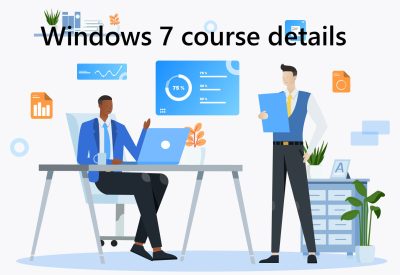
Windows 7 User Training Course Details
Course Location : Face to face group / public & onsite training available. Virtual training courses available.
Class Size : As a guide we recommend class sizes to be no more than eight.
Virtual / Online training Format : Teams or Zoom.
Tailored Course Content : Our Windows 7 course can be tailored to your requirements – Get In Touch
Tailored Courses : We offer a free consultancy service to help tailor the course to meet your requirements.
Microsoft Windows 7 Training Course
Centre and Services
Comfortable & modern facilities
Unlimited access to our online training manuals
Complimentary lunch
Courses delivered by Certified Trainers
Microsoft & CPD courses available
Our Trainers
Michael, one of our lead Windows 7 trainers, has over 25 years of delivering Microsoft Applications at all levels levels.
All our trainers are encouraged to become Microsoft Accredited within their first year of working at Mouse Training.
Our instructors are very approachable, making the driest subject matter fun.
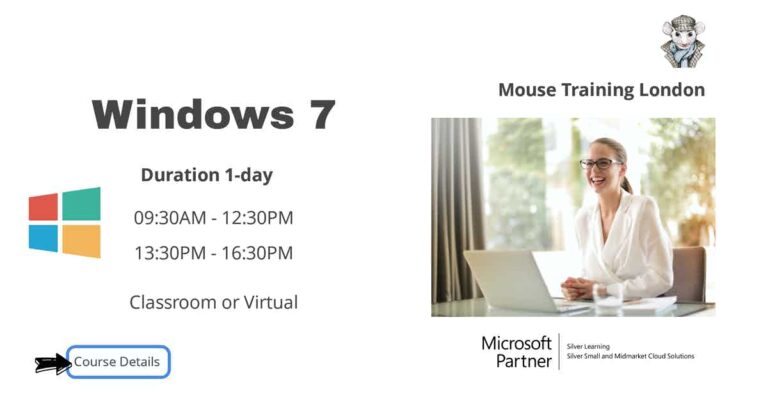
On Completion of Windows 7 User Training Course
- Upgrade from previous Windows versions
- Understand device drivers
- Master the Windows 7 User Interface
- Windows Explorer
- Multimedia
- Use additional Windows features
- Set System Settings
- Work with Devices and Networking
- Printing issues
- Use Internet Explorer 8
- Work with Windows Security
- Back Up and Troubleshoot problems
- Use Windows Live
- Use Internet Explorer 10
- Assessing your hardware and Windows 7 versions
- Upgrading from previous Windows platforms
- Transferring old files using Windows Easy Transfer
- Running Windows XP programs using Windows 7
- Getting to grips with the Windows 7 desktop
- Creating a workspace
- Customising the Windows 7 taskbar
- Working with your favourites, utilising jump lists
- Finding files and programs with Windows Search
- Desktop gadgets
- Action Centre
- Understanding folders and contents
- Organising folders
- Sharing and protecting folders and files
- Working with libraries
- Backing up documents
- Writing to CD, DVD or Blu-Ray
- Organising and sharing photos in Windows Explorer
- What is Windows Media Centre?
- Windows Media Player
- Snipping tool
- Organising and sharing photos in Windows Explorer
- Sticky notes, Notepad and WordPad
- Using the calculator
- Windows Paint
- Entertainment
- The Windows 7 Control Panel
- Sound and volume settings
- Setting default programs
- Uninstalling programs
- Accessibility options
- Connecting hardware using Device Stage
- Creating and maintaining a home network with Home Group
- Working with network shares
- Enhancing your computer’s memory with ReadyBoost
- Troubleshooting printer problems
- Printing files directly from Windows
- XPS file format
- Printing Hints and tips
- Exploring differences to the UI
- Favourites and History
- Using InPrivate Browsing and filtering
- Displaying similar sites with Suggested Sites
- Using accelerators
- RSS feeds and web slices
- Windows Defender
- Windows Update
- Using parental controls
- Creating and updating user accounts
- Credential Manager
- Using parental controls
- Securing drives using BitLocker Drive Encryption
- Backing up folders and drives
- Restoring files and drives
- Finding issues using Troubleshooting control panel
- Sharing issues using Problem Steps Recorder
- System crashes
- Creating a Windows Live profile
- Downloading Windows Live Essentials
- Tracking dates and events using the Windows Live calendar
- Live Messenger and Live Mail
- Working with Photo Gallery
- Windows Live Movie Maker
- Synchronising photos on two computers using Live Sync
- Creating and maintaining a blog with Windows Live Writer
- SkyDrive
- Controlling content and communications with Family Safety
- Creating a movie with Windows Live Movie Maker
- Monitoring performance with Windows Experience Index
- Working with issues in the Troubleshooting control panel
- Problem Steps Recorder explained
- File History and working with file backups
- System Restore
- Resetting Windows 7 installation
- Exploring the Internet Explorer 10 Metro-style user interface
- Exploring the Internet Explorer 10 user interface
- Using favourites and history
- InPrivate browsing
- Working with Internet Explorer 10 Metro app properties
- Invoking the Internet Explorer 10 desktop from the Internet Explorer 10 Metro app
- Setting Internet Explorer 10 as your default browser
- Adding sites to the Start screen
Is this Windows 7 Course for You?
Give us a call, our admin team will be delighted to assist in making sure you are on the correct course.
Microsoft Windows 7 Training Course


