Word Intermediate Training Course
Microsoft Word Intermediate Training Course
Table of Contents

Word Intermediate Training Course Overview
Our Word Intermediate training course is aimed at users with some experience in working with Microsoft Word who wish to extend their knowledge.
We focus on unleashing the power of Word Styles to easily manipulate document text and formatting. Then we learn how to use sections to subdivide your document and control headers, footers and page numbering. Then continue with a guide to Mail Merge and see how to save hours of your time by automating document creation using Templates and Building Blocks.

Word Intermediate Five Key Topics
- Creating document Sections
- The Power of Word Styles
- Mail Merge
- Adding Graphic elements
- Templates and Building Blocks

Training Course Details
Course Duration : 1 day
Course Availability : Monday – Saturday
Course Types : Group booking, 1-2-1 sessions, Bespoke & Public Courses
Training Times : Our courses run run from 09:30 to16:30, course registration 09:00 – 09:30, refreshments available throughout the day. A buffet lunch is available – please discuss with the team.
Facilities : A relaxed environment, air conditioned training rooms, note pads, pens and unlimited access to our online course materials.
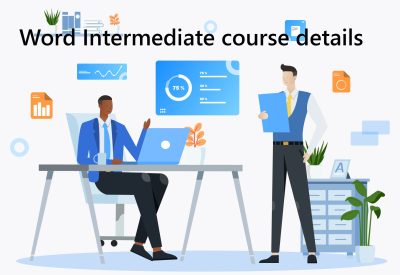
Word Intermediate Training Course Details
Course Location : Face to face group / public & onsite training available. Virtual training courses available.
Class Size : As a guide we recommend class sizes to be no more than eight.
Virtual / Online training Format : Teams or Zoom.
Tailored Course Content : Our Intermediate Word courses can be tailored to your requirements – Get In Touch
Tailored Courses : We offer a free consultancy service to help tailor the course to meet your requirements.
Centre and Services
Comfortable & modern facilities
Unlimited access to out online training manuals
Complimentary lunch
Courses delivered by Certified Trainers
Microsoft & CPD courses available
Our Trainers
Sue, one of our lead Word trainers, has over 10 years of delivering Word at all levels levels.
All our trainers are encouraged to become Microsoft Accredited within their first year of working at Mouse Training.
Our instructors are very approachable, making the driest subject matter fun.
Word Intermediate Course Video
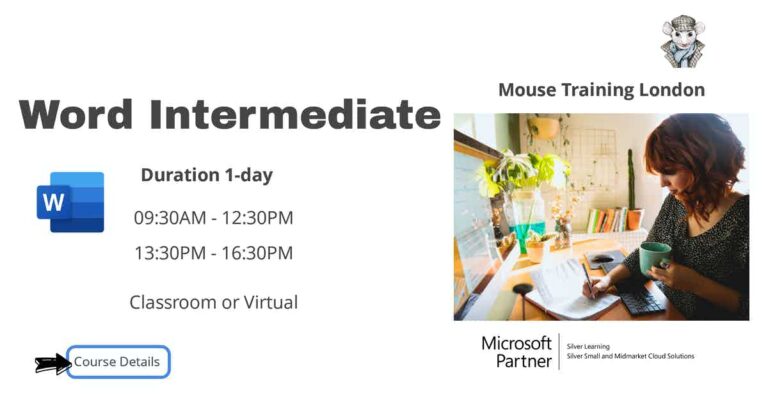
On Completion of Word Intermediate
- Work with Sections and Columns
- Control Headers and Footers
- Apply advanced Table formats
- Work with Styles
- Perform a Mail Merge
- Modify pictures
- Automate document creation
- Use graphic elements
- Structure content using Quick Parts
Microsoft Word Intermediate Course Outline
- Understand Section Breaks
- Inserting Section Breaks
- Working with multiple formats on one sheet
- Working with different page orientation
- Create newsletter style layout
- Add Headers and Footers to a document section
- Different Headers and Footers
- Simple Page Numbering
- Complex Page Numbering
- Table borders and shading
- Table AutoFormat
- Drawing Tables
- Nesting Tables
- Perform calculations in a Table
- Advanced Table formatting
- Add Equations
- Apply default Styles
- Create a text Style
- Modify and deleting Styles
- Expand and Collapse Headings
- Using Styles to create outlines
- View the Document Navigation Pane
- Dragging and dropping paragraphs in the Navigation Pane
- Structure a list on multiple levels
- Customise list appearance
- Fixed digit number formats (i.e. 001, 002, 003 etc.)
- Creating a data source
- Creating a standard letter
- Perform a Mail Merge
- Mail Merge envelopes, labels and emails
- Insert a picture
- Live layout and alignment guides
- Resize a picture
- Set picture prominence
- Wrap text around a picture
- Add Online videos directly to your document
- Create a document using the Template Wizard
- Create a document based on a Template
- Create and save a Template
- Draw Shapes
- Add special effects to text
- Display text as a graphic using Text Boxes
- Control text flow between Text Boxes
- Using SmartArt
- Object Zoom
- Working with faster shape formatting techniques
- Working with Ink Equations
- Create Building Blocks
- Insert Building Blocks
- Modify Building Blocks
- Insert Fields using Quick Parts
Is this Intermediate Word Course for You?
Give us a call, our admin team will be delighted to assist in making sure you are on the correct course.


