Microsoft Word Introduction Training
Microsoft Word Introduction Training Course
Table of Contents

Word Introduction Training Course Overview
Our Word Introduction training course is ideal for complete novices or for those who have basic knowledge of Word. At the end of this one day Word training course you will have a good working knowledge of Word and feel confident in being able to create a document from scratch.
Understanding and using some of the built in layout and text editing functionality will enable you to produce striking and effective documentation in your work. You learn how to easily manipulate and format document text. We then cover creating tables, proofing documents and avoiding repetitive typing by using AutoText.

Word Introduction Five Key Topics
- Create Word documents
- Formatting text and paragraphs
- Printing a Word document
- Creating Tables
- Proof a Word document

Training Course Details
Course Duration : 1 day
Course Availability : Monday – Saturday
Course Types : Group booking, 1-2-1 sessions, Bespoke & Public Courses
Training Times : Our courses run run from 09:30 to16:30, course registration 09:00 – 09:30, refreshments available throughout the day. A buffet lunch is available – please discuss with the team.
Facilities : A relaxed environment, air conditioned training rooms, note pads, pens and unlimited access to our online course materials.
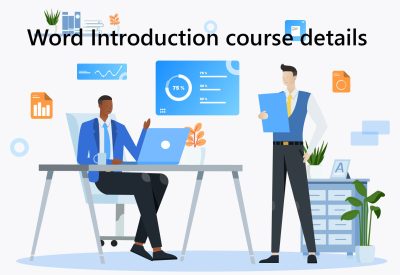
Word Introduction Training Course Details
Course Location : Face to face group / public & onsite training available. Virtual training courses available.
Class Size : As a guide we recommend class sizes to be no more than eight.
Virtual / Online training Format : Teams or Zoom.
Tailored Course Content : Our Introduction Word courses can be tailored to your requirements – Get In Touch
Tailored Courses : We offer a free consultancy service to help tailor the course to meet your requirements.
Centre and Services
Comfortable & modern facilities
Unlimited access to out online training manuals
Complimentary lunch
Courses delivered by Certified Trainers
Microsoft & CPD courses available
Our Trainers
Sue, one of our lead Word trainers, has over 10 years of delivering Word.
All our trainers are encouraged to become Microsoft Accredited within their first year of working at Mouse Training.
Our instructors are very approachable, making the driest subject matter fun.
Word Introduction Course Video
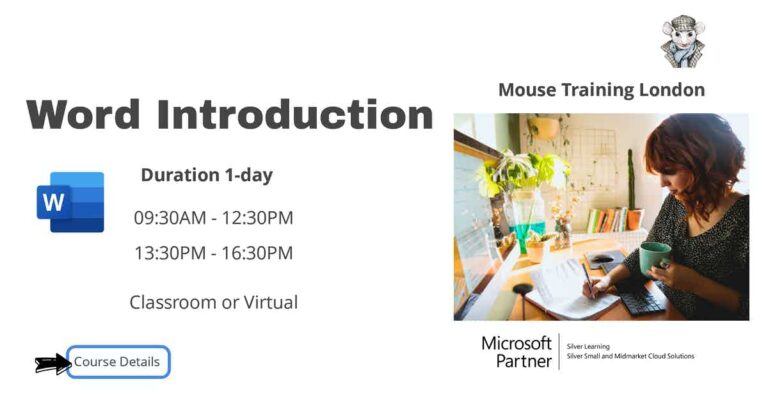
On Completion of Word Introduction
- Explore the Word environment
- Create a document
- Edit a document
- Format text
- Format paragraphs
- Create tables
- Proof a document
Word Introduction Course Outline
- Screen overview
- Explore the Ribbon
- Working with Backstage view
- Customise the Word environment
- Open a document
- Navigate in a document
- Create a Microsoft account
- Connect to OneDrive or OneDrive for Business
- Turn on the Reading View
- Tell me what you want to do
- Enter text
- Save a document
- Viewing the document version history
- Creating folders
- Preview a document
- Modify a document in Print Preview
- Print a document
- Change Print Options
- Open and navigate in a document
- Selecting text
- Insert additional text
- Rearranging blocks of text
- Deleting blocks of text
- Undo/Redo changes
- Find and Replace text
- Open and edit PDF documents
- Change Font Type and Size
- Emphasise text using Font Styles and Effects
- Text Colour and Highlighting
- Copy formatting with the Format Painter
- Apply formatting to other text
- Clear formatting
- Find and Replace text formatting
- Change paragraph alignment
- Use and set Tabs
- Indent paragraphs
- Simple Bullets and Numbering of paragraphs
- Add borders and shading
- Change spacing between lines and paragraphs
- Apply Styles
- Document Navigation Pane
- Dragging and dropping paragraphs in the Navigation Pane
- Create a Table
- Enter data into a Table
- Moving around a Table
- Selecting the different parts of the Table
- Modify the Table structure
- Format a Table
- Using the Border Painter tool
- Convert Text to Table
- Convert Table to Text
- Check Spelling and Grammar
- Smart Lookup
- Using the Thesaurus to find alternative words
- Using the Mini-Translator for foreign languages
- Creating AutoText Entries
- Editing AutoText Entries
- Customise AutoCorrect Options
- Using AutoComplete
Is this Word Introduction Course for You?
Don’t panic, you do not need any previous experience of Microsoft Word to attend this course.
Give us a call, our admin team will be delighted to assist in making sure you are on the correct course level.
Related Microsoft Word Training Courses


